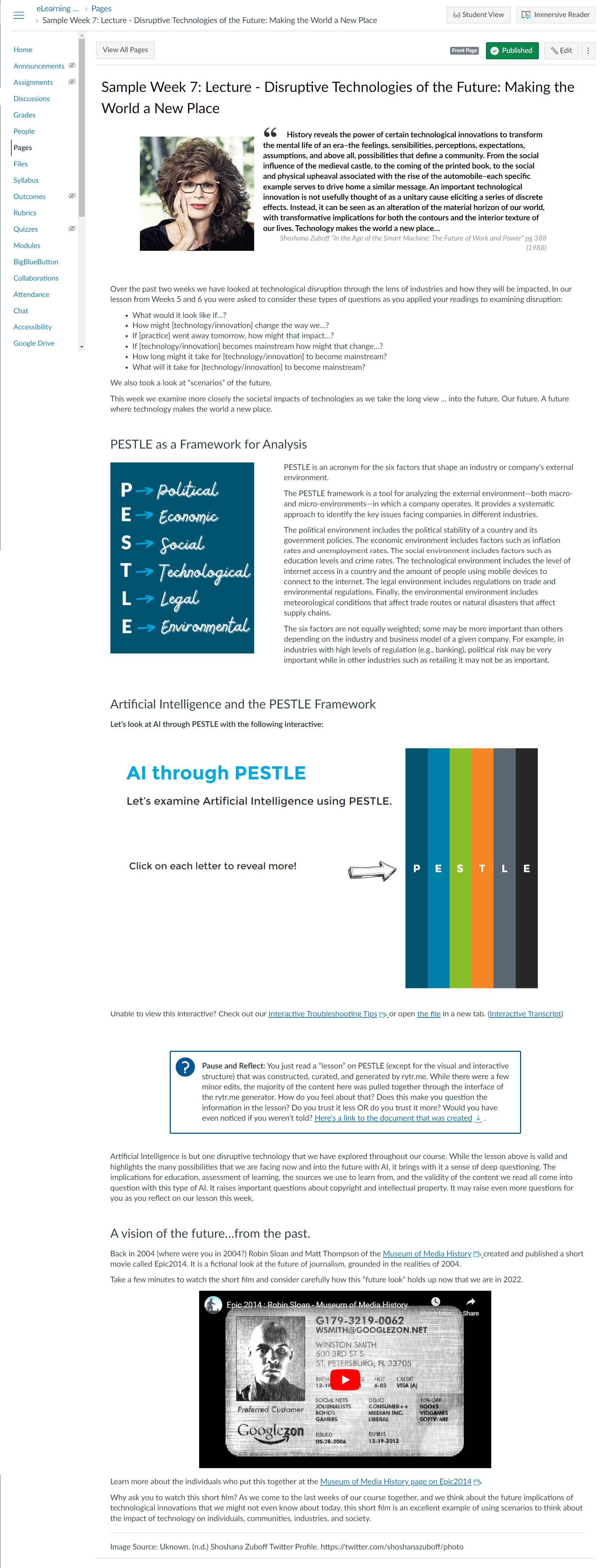The great thing about being an SME is that you just have to focus on developing quality written or recorded content in your shared Google Drive folder. Your Instructional Designer will then take your content from Google Drive and build it out in Canvas with an eye on style and design. Your Designer will also help you brainstorm ways to make your content even more engaging!
Using Google Drive for Content and Communication
Champlain College is a Google school, so we use Google Drive to host all of our development templates. Using Google Drive allows everyone on the development team (the PD, SME, and ID) to access the continent, comment on it, and see any revision history!
Instead of sending emails, be sure to use the commenting features in Google drive to communicate with your PD or ID. Using Google comments keeps everyone informed and helps us track updates!
Please watch the following video that shows you how to add a comment to a Google doc and how to tag a person so that they are notified of your comment. Be sure to tag your ID and/or PD with comments and questions!
Translating your Course Content into Canvas
Every course in CCO is developed using one of our three course development templates in Canvas (undergrad, grad, and 15-week). These templates provide students with a consistent and organized learning environment so that, instead of trying to figure out how their course works, they can simply dive right into the content (we’re reducing their cognitive load!).
Your Instructional Designer will import the right template into your Canvas Development shell and will then take your content from the Google Docs templates and build it out in our Canvas templates.
Here’s an example of content from a Google Document template:
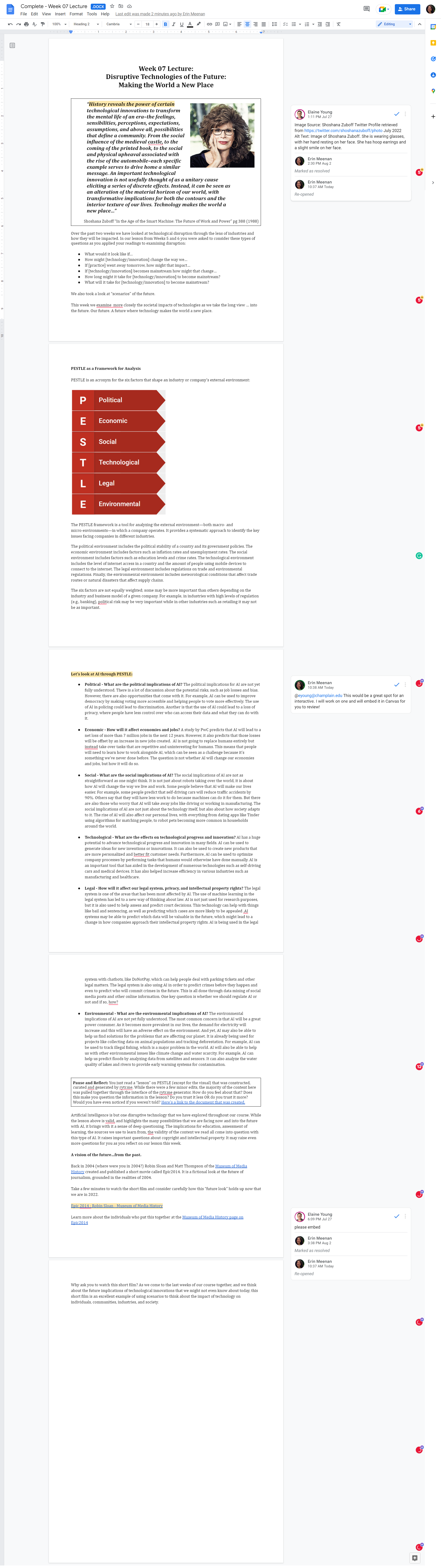
Now, here is how the designer took the content and built it into our Canvas Shell: