Follow these steps to submit both a Google Slides URL and a video presentation recording (mp4 file) to a Canvas Assignment.
- Click the Start Assignment button.
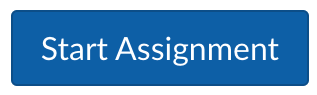
- Copy and paste the Share URL link from your Google Slides presentation into the Website URL field.
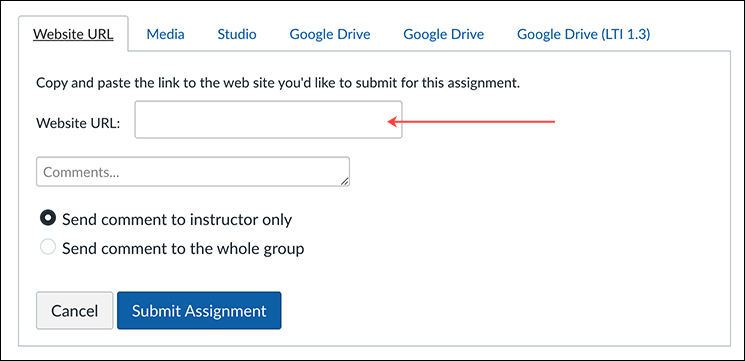
- Click the Studio tab, click the Add button, and click the Browse Files button.

- Navigate to your video recording file (mp4) on your computer, select it, and click Open.
- Wait until Canvas Studio has fully uploaded your video.
- Click on the video and click the Select button.
- Make sure Display Media Tabs is toggled off. Click the Embed button.
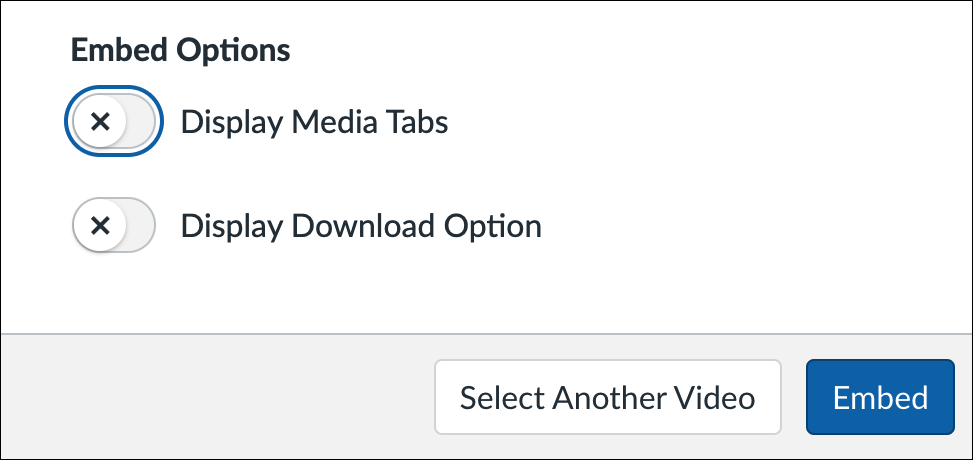
- Click Submit Assignment.
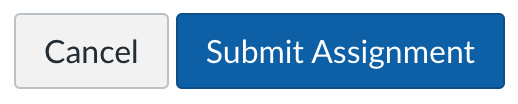
- Click on the Submission Details button in the upper-righthand corner of Canvas.
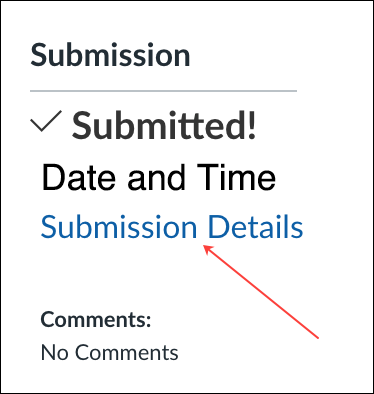
- Follow Steps 16-19 on the Students: How to Record Video Using Canvas Studio webpage to auto-generate, edit, and publish a captions file for a Canvas Studio video.