You may notice that some of your assignment categories are blank! Don’t panic! Your next step is to populate your course assignments through McGraw Hill Connect.
If you are the SME who created the Connect content for this course, you are now ready to pair your Canvas course with an existing Connect account.
If you did not create the Connect content for this course, you will need to follow these steps:
- Create an account with McGraw Hill by contacting the CXG team at 800-331-5094. A live agent is available to assist you with your support inquiries or needs.
- Once your account is created, please contact your course producer who can help you copy the course Connect assignments into your Connect account.
- After you have access to the Connect course and assignments, please update the due dates based on the current section’s weekly dates. Your producer can provide you with the term dates.
- Finally, you will pair your Canvas course with your new Connect account.
Please note that once your Canvas course is paired with your Connect course and you have “deployed” your Connect assignments, you will notice that the assignments will import into the first assignment group in Canvas. If your course has multiple Connect assignment group categories in Canvas, you will need to separate the Assignments into their respective assignment group. For example, the Quizzes and the Exams may need to be placed in their own assignment group. Canvas will allow you to drag the quizzes and the exams to their respective assignment groups. Please work with your Producer so as to establish the correct weighting for each category.
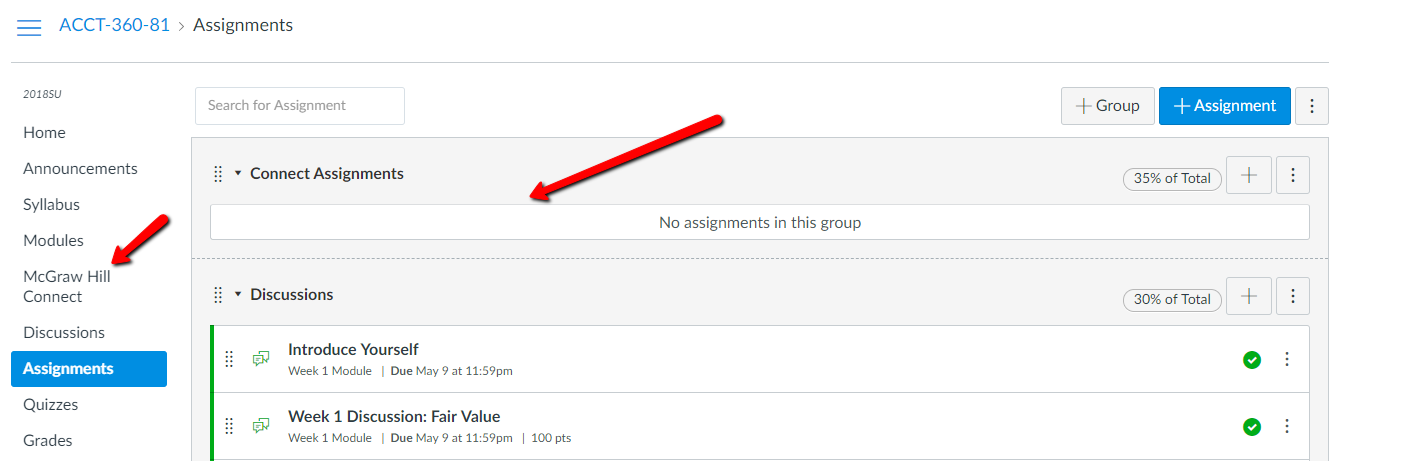
Please connect with your Course Producer once you have uploaded your assignments so that they can finish setting up your section.