There are group assignments in this course. It is important that you know how to access and add students to Canvas groups and understand the collaboration tools that are available to your students before your course begins.
To Add Students to Groups in your Course: You MUST do this before the start of your class!
- In the left-hand menu navigation bar click People.
- Next to the ‘Everyone‘ tab, you will see the ‘Group sets‘ that have already been set up for your course.
- When you click on the ‘Group set‘, you will then see the ‘Groups‘ that have been set up within that ‘Group Set.’
- Students can be moved in and out of groups by dragging and dropping them from the ‘Unassigned Students‘ list. Canvas will also give you the choice to randomly assign students.
- If you would like to add additional group sets or groups, please contact your producer right away. Do not do this yourself!
Once students have posted to a group assignment they should not be moved to a different group as this will affect the gradebook. Please contact eLearning with questions.
Viewing Groupwork in Canvas
Group Homepages are like a smaller version of your course and are used as a collaborative area where your students can work with their classmates in their assigned groups. To access the Group Areas in your course, follow these steps:
- Select People from the left navigation bar.
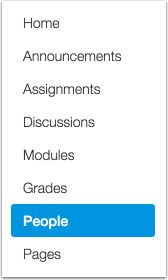
- Click on the Group Set next to the Everyone Tab. From there, you can ‘Visit Group Homepage‘ for any of the groups within the ‘Group Set.’
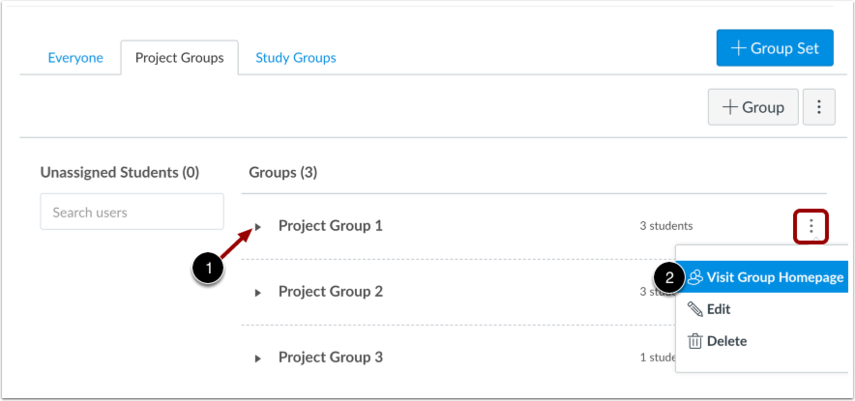
- Now, you have access to the group’s Homepage where you can click on any link in the Group Navigation Menu (labeled 1). You can also participate in any content area in the group. From a Group’s Home Page, you can switch to different or view all groups (labeled 2). You can return to the course home page (labeled 4) at any time. Please DO NOT edit the group (labeled 3) at any point.
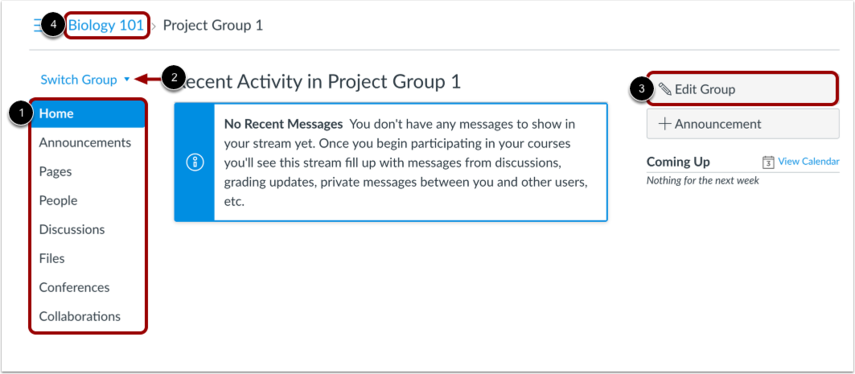
For additional information on how to view the content in and student activity within a group, please review the official group documentation from Canvas.